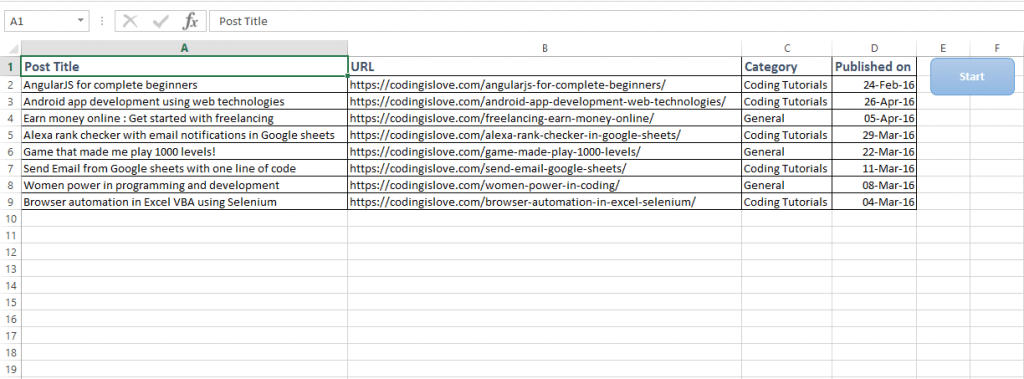This post is continuation to Browser automation in Excel using Selenium VBA. Have a look at that post first as it explains how to get started. This post is all about how to scrape website using selenium VBA in Excel and different methods that are used to scrape data and best practices for scraping.
Scrape a blog
Lets get started with a simple example. Lets scrape posts data from this blog codingislove.com. We’ll be scraping post title, URL, Category and Published date.
Scraped data looks like this :
Simple goal, Go to codingislove.com and scrape data. Lets have a look at code once.
Public Sub scrapeCIL()
Dim bot As New WebDriver, posts As WebElements, post As WebElement, i As Integer, mysheet As Worksheet, keys As Selenium.keys
bot.Start "chrome", "https://codingislove.com"
bot.Get "/"
Set posts = bot.FindElementsByTag("article")
i = 2
Set mysheet = Sheets("Coding is Love")
bot.Mouse.moveTo bot.FindElementByClass("pagination")
'Selenium can only view visible elements. I have added animations to my homapage which will reveal posts only when scrolled to them. So scroll to bottom of the page first then find elements.
For Each post In posts
mysheet.Cells(i, 1).Value = post.FindElementByClass("entry-title").Text
mysheet.Cells(i, 2).Value = post.FindElementByClass("entry-title").FindElementByTag("a").Attribute("href")
mysheet.Cells(i, 3).Value = post.FindElementByCss(".first-category > a").Text
On Error Resume Next 'Sticky posts don't have published date so ignore the error if not found
mysheet.Cells(i, 4).Value = post.FindElementByClass("published").Text
On Error GoTo 0 'Add back error handling
i = i + 1
Next
bot.Quit
End Sub
Code explanation
- First, we start a web driver, go to codingislove.com homepage.
- Extract all posts to
postselement usingFindElementsByTagmethod as all posts have a HTML tag namedarticlein this blog. We can look up HTML elements of a page using Right click > Inspect element in chrome. I’ve definedpostsas WebElements.FindElementsByTagmethod extracts all elements with specified tag. - mysheet is defined as a worksheet, set it to sheetname to which date needs to be extracted. In this case my sheet name is
Coding is Love - Now loop through each post in
postsand extract post data to mysheet. I’ve used an integerito loop through cells in sheet. - Post title element has a class name of
entry-title, post date has a class name ofpublishedso we useFindElementByClassmethod to extract them. - Post URL is available in
hrefattribute ofatag so we useattribute("href")to get post URL. Post category has a class namedfirst-categoryso we use CSS selectorFindElementByCss(".first-category > a")which means find element withatag in element with class namedpost-meta. Read more about CSS selectors here : Getting started with CSS Selectors
Thats it, we’ve scraped simple data from a website using selenium VBA.
Scrape products from E-commerce website
Recently one of the readers of this blog has asked me how to scrape product data from an e-commerce website using selenium VBA. I’m sharing the same code now.
Goal is to extract products from this webpage https://expert.no/tv-og-tilbehor/tv/pl-1862/
Note : This example is purely for learning purpose and not intended for stealing data
Lets have a look at code once.
Public Sub expertscraper()
Dim bot As New WebDriver, myproducts As WebElements, myproduct As WebElement, i As Integer, productnum As String, clicknum As Integer, mysheet As Worksheet
bot.Start "chrome", "https://expert.no"
bot.Get "/tv-og-tilbehor/tv/pl-1862/"
bot.Window.Maximize
i = 2
Set mysheet = Sheets("example2")
Set myproducts = bot.FindElementsByClass("product-container")
For Each myproduct In myproducts
If myproduct.FindElementByClass("product-name").Text <> "" Then
mysheet.Cells(i, 1).Value = myproduct.FindElementByClass("product-name").Text
mysheet.Cells(i, 2).Value = Replace(myproduct.FindElementByClass("product-description-bullets").Text, vbLf, ",")
mysheet.Cells(i, 3).Value = myproduct.FindElementByClass("product-price").Text
i = i + 1
End If
Next
MsgBox ("complete")
End Sub
Code explanation
Above code is pretty much the same as in the previous example. Go to webpage, extract all products, loop through each product and extract data to sheet.
But there is a problem. When page loads first, only 36 products are loaded into page, more products are loaded when see more button in clicked at the end of the page. Every time see more button is clicked, 36 more products are added. Also total number of products is not same always. So we’ve to figure out a way to automate extracting all products without any manual intervention.
I used smart calculations there.
productnum = bot.FindElementById("product-list-count").Text 'find total number of products
productnum = Mid(productnum, 1, Application.WorksheetFunction.Search(" ", productnum) - 1)
clicknum = Round((CInt(productnum) - 36) / 36, 0) 'find number of times more products has to be clicked to get all products
For i = 1 To CInt(clicknum)
bot.FindElementByXPath("//*[@id='product-list-load-more']/div/button").Click
bot.Wait 1000
Next
Total count of products is displayed in the webpage when loaded first, So I extracted total count of products first, subtracted 36 from it and divided by 36 and rounded it to get total number of clicks to be made on see more button to get all products on the page. Then we go for normal loop to extract all the products to excel sheet.
Final code looks like this :
Public Sub expertscraper()
Dim bot As New WebDriver, myproducts As WebElements, myproduct As WebElement, i As Integer, productnum As String, clicknum As Integer, mysheet As Worksheet
bot.Start "chrome", "https://expert.no"
bot.Get "/tv-og-tilbehor/tv/pl-1862/"
bot.Window.Maximize
productnum = bot.FindElementById("product-list-count").Text 'find total number of products
productnum = Mid(productnum, 1, Application.WorksheetFunction.Search(" ", productnum) - 1)
clicknum = Round((CInt(productnum) - 36) / 36, 0) 'find number of times more products has to be clicked to get all products
For i = 1 To CInt(clicknum)
bot.FindElementByXPath("//*[@id='product-list-load-more']/div/button").Click
bot.Wait 1000
Next
bot.Wait 500
i = 2
Set mysheet = Sheets("example2")
Set myproducts = bot.FindElementsByClass("product-container")
For Each myproduct In myproducts
If myproduct.FindElementByClass("product-name").Text <> "" Then
mysheet.Cells(i, 1).Value = myproduct.FindElementByClass("product-name").Text
mysheet.Cells(i, 2).Value = Replace(myproduct.FindElementByClass("product-description-bullets").Text, vbLf, ",")
mysheet.Cells(i, 3).Value = myproduct.FindElementByClass("product-price").Text
i = i + 1
End If
Next
MsgBox ("complete")
End Sub
Best practices of scraping data in excel
Using Selenium is not the best method to scrap data always. It totally depends on the webpage and amount of data to be scraped. For instance, In the above example where we scrape products, Selenium is not the best method for that. That website pulls data from their Json API which is available at https://www.expert.no/Umbraco/Api/Product/ProductsByCategory
Simple HTTP POST requests to their API would be the best method to scrape that website. It hardly takes 5 seconds to scrape 240 products using API method whereas it takes about a minute to scrape the same using selenium VBA and also hangs a bit as excel is single threaded.
Code for API method :
Public Sub apimethod()
Dim xmlHttp As Object, api As String, Json As Object, response As Object, postdata As String, i As Integer, mysheet As Worksheet
myurl = "https://www.expert.no/Umbraco/Api/Product/ProductsByCategory"
postdata = "{'SiteId':2,'CampaignId':0,'CategoryId':1862,'StartIndex':0,'NumberToGet':239,'SortId':5,'IsLoadMore':true}"
Set xmlHttp = CreateObject("MSXML2.serverXMLHTTP")
xmlHttp.Open "POST", myurl, False
xmlHttp.setRequestHeader "Content-Type", "text/json"
xmlHttp.Send postdata
Set Json = JsonConverter.ParseJson(xmlHttp.responseText)
Set mysheet = Sheets("API Method")
i = 2
For Each product In Json("Products")
mysheet.Cells(i, 1).Value = product("Title")
mysheet.Cells(i, 2).Value = product("ShortDescription")
mysheet.Cells(i, 3).Value = product("ManufacturerName")
mysheet.Cells(i, 4).Value = product("Price")
i = i + 1
Next
End Sub
That website uses JSON API and excel doesn’t have built-in support for parsing JSON so I’ve used a JSON Parsing library which is available here – VBA-JSON
Also, In the first example where we scrape blog post data, simple HTTP GET requests can be made to blog homepage and scrape the HTML response.
Wrapping up
I’ll be explaining in-depth about when to use basic HTTP requests, when to use selenium VBA and when to use APIs and how to use them in another post. It requires some basic understanding about client side rendering, server-side rendering, APIs etc. Meanwhile download excel file with above examples here and play with selenium VBA.
Update : Read best practices of scraping here
Also, read Parse HTML in Excel VBA – Learn by parsing hacker news home page
If you have and questions or feedback, comment below.
- Ultimate Guide: Build A Mobile E-commerce App With React Native And Medusa.js - February 15, 2025
- Flutter lookup failed in @fields error (solved) - July 14, 2023
- Free open source alternative to Notion along with AI - July 13, 2023